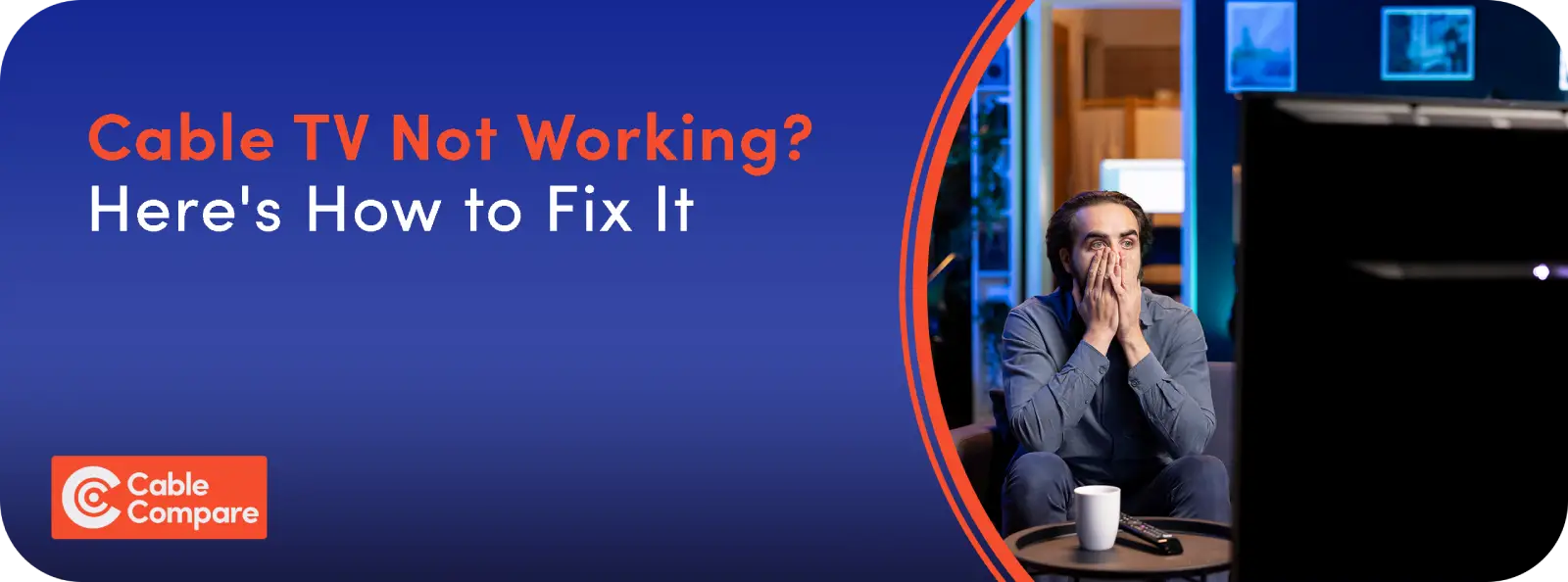Cable TV plays a crucial role in your daily dose of entertainment, acting as your go-to source for the latest news, educational material, and all things leisure. Its significance in keeping you connected to the world can't be overstated, making a well-functioning cable setup not just a luxury, but essential for staying in the loop and enjoying your favorite programming without a hitch.
In this guide, we're diving into the nitty-gritty of troubleshooting the most common cable TV hiccups. Our goal? To arm you with the know-how to nip any disruptions in the bud, swiftly getting back to what you love watching. By adopting a hands-on, do-it-yourself attitude, we aim to cut down on those frustrating downtimes and boost your viewing pleasure, ensuring that your link to entertainment and information is always just a remote click away.
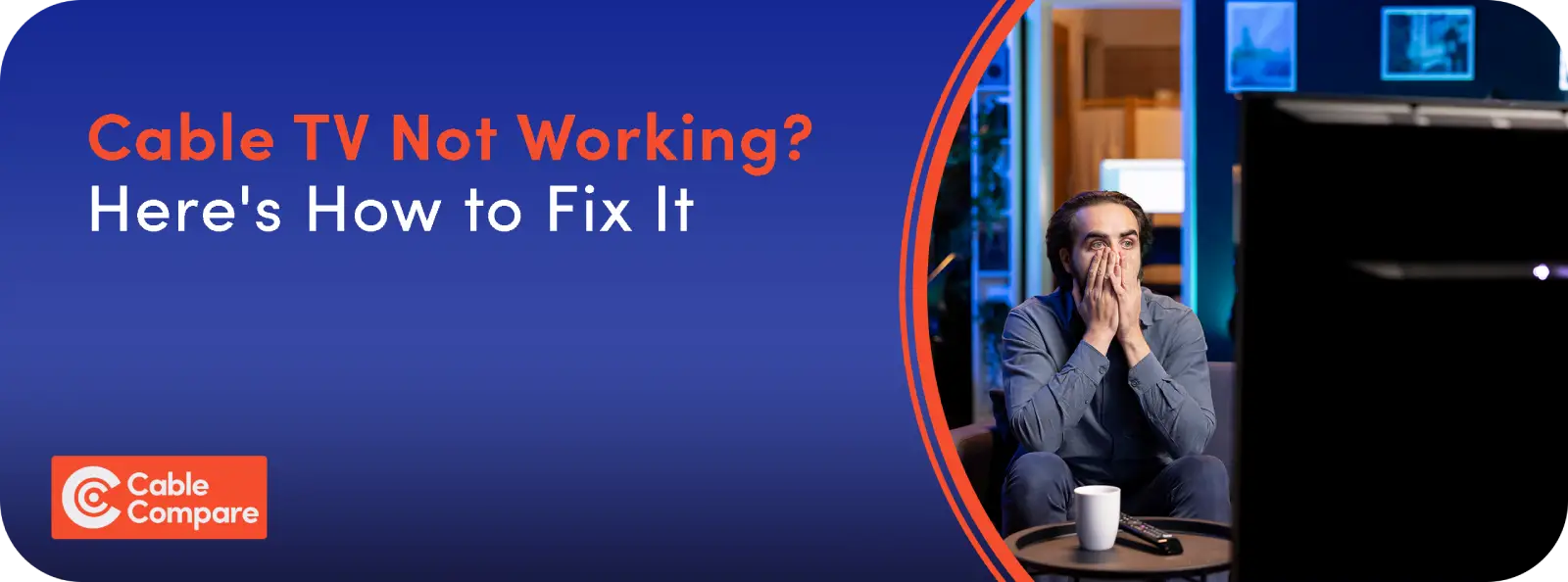
Understanding Your Cable TV Setup
Components of a Cable TV System
- Cable Source: The start of your TV's journey, where channels travel from a regional hub through fiber optics to your local area, then convert to electrical signals and come into your home via coaxial cable.
- Cable Box/DVR: This box decodes the signal for your TV. If it's DVR-equipped, you can also record shows.
- TV: Your display screen that connects to the cable box or DVR, showing you all the content.
- Remote Control: The tool that lets you control the action, changing channels and accessing features with a click.
How Cable TV Signals Work
- Content Acquisition: Cable providers gather diverse programs from local stations, satellite feeds, and content creators like HBO, encompassing everything from live shows to movies and special events.
- Content Distribution at the Headend: The headend acts as the nerve center, processing and channeling incoming signals. Content gets sorted into channels, encoded, compressed, and encrypted for network delivery.
- Signal Transmission via Hybrid Fiber-Coaxial (HFC) Network: Cable systems blend optical fiber's bandwidth with coaxial cable's reach, transmitting signals over long distances before connecting to homes via coaxial.
- Amplification and Distribution: To counter signal degradation over distances, amplifiers boost signal strength at intervals, ensuring quality transmission to subscribers with minimal quality loss.
- Reception at Subscriber's Home: The service drop connects external coaxial lines to a subscriber's home. Internal wiring and splitters then distribute the signal across different rooms.
- Decoding and Viewing: Digital signals require a set-top box for decoding, allowing access to encrypted channels and interactive services. Analog signals, however, can directly reach TVs without a box.
Analog vs. Digital Signals
- Analog Signals: Analog signals flow like endless waves, capable of carrying diverse information with values that fluctuate continuously, closely mirroring the real world. They excel in audio applications, capturing and reproducing sound with remarkable fidelity, ensuring a natural and rich listening experience.
- Digital Signals: Digital signals communicate in a binary code of 0s and 1s, stepping between these two values without the gradual transitions of analog signals. This characteristic makes them robust against noise, ensuring high clarity and integrity of data. Ideal for computing and electronic devices, digital signals maintain precision in information transmission and storage.
Common Cable TV Issues and Diagnostics
Signal Loss or Poor Quality
- Experiencing Pixelation: That's when your screen's image splits into blocks. Causes might include a weak signal, cable wear and tear, or interference. It's a signal your connection isn't as strong as it should be.
- Dealing with Freezing Images: If your picture halts, it's often a signal hiccup. Internal wiring issues, failing equipment, or external network disruptions could be to blame.
- Stuck with a "No Signal" Message: This means your TV isn't receiving input from the cable box. Maybe the box is off, disconnected, or misconfigured. Check for an area outage or issues with your service provider too.
Why Does This Happen
Troubleshooting Tips
- Inspect Cables: Always check your cables for any visible damage. If something seems off, reaching out to your provider is the safest bet.
- Tighten Connections: Make sure every cable connection, from the wall outlet to your TV, is snug. A loose connection is an easy fix.
- Weather-Related Issues: If bad weather is the culprit, the issue might clear up on its own. Persistent problems, though, could call for better cable protection or a new setup.
- Reach Out to Your Provider: Suspecting a broader outage or service hiccup? A quick check on your provider's website or a call to customer service can offer clarity and next steps.
Power Issues
- Experiencing Power-On Failure: When your devices won't power on, showing no signs of life, it could signal a power supply hiccup or a deeper hardware issue. It's frustrating, especially when settling in for a movie night.
- Dealing with Frequent Reboots: It's disruptive when your cable box decides to restart randomly, messing with your viewing flow. This could hint at underlying software glitches or hardware challenges.
Pinpointing the Problem
- Is Your Power Source Playing Up: If flipping the switch does nothing, you might be dealing with electrical woes—think tripped circuits, dodgy outlets, or wiring issues. Grab another gadget or a voltmeter to test the power outlet's reliability.
- How's Your Power Cord Holding Up: Power cords are lifelines for your devices, but they're not immune to damage from wear and tear, curious pets, or accidental furniture rearrangements. Damage here can interrupt power, causing your device to remain off or reboot unexpectedly.
Troubleshooting Tips
- Start with Your Power Source: Use another device to test the outlet. No juice? The outlet could be the issue.
- Inspect Power Cords: Look for wear, tear, or damage on your cable box and TV cords. Ensure they're firmly connected to both the device and the outlet.
- Try a New Outlet: No luck with the first outlet? Switch it up. This can help you figure out if the outlet or your device is the problem.
- Reboot Your Cable Box: Unplug for about 30 seconds, then plug it back in. This simple reset can often clear up any temporary glitches causing reboots or power failures.
- Use the Device's Power Button: Bypass potential remote control issues by using the power button directly on your device.
Remote Control Malfunctions
- Facing Unresponsiveness: This occurs when the remote control does not perform any action despite pressing its buttons. No signal is sent to the cable box or TV, so there's no response from the device.
- Dealing with Partial Functionality: Remote control only performs some of its functions. For example, it may be able to change channels but not adjust the volume. This can happen due to programming issues or damage to specific buttons or the remote's internal circuitry
- Inability to Control the Cable Box: Even with the LED flashing, if your cable box is ignoring your remote's commands, they might be out of sync. It's like sending texts that never get delivered. This could be due to the remote not being properly paired with the cable box or signal interference that prevents the remote's commands from being received.
Quick Fixes for Your Remote
- Battery Swap: Start simple. Remote acting up? It could just be tired because of weak or dead batteries. Fresh batteries can breathe new life into it.
- Remove Signal Blockers: Objects placed between the remote control and the cable box can block the signal. Removing these obstacles can ensure the signal reaches the cable box.
- Re-sync or Pair Again: Sometimes, your remote and cable box need to rekindle their relationship. This usually involves a special button dance on the remote or a trip through the cable box's menu settings.
Channel Availability Problems
- Not Finding Your Channels: If you're missing channels that are supposed to be part of your package, it could be a hiccup with your cable box settings or a snag in signal reception.
- Getting "Not Subscribed" Alerts: Stumbling upon a "not subscribed" message for channels you thought were included? This typically hints at a mix-up with your account or subscription details with your provider.
- Only a Few Channels Coming Through: When you're only catching a fraction of your supposed channel lineup, there's likely a misconfiguration in your cable box or a glitch in the provider's system limiting your access.
Troubleshooting Tips
- Check Your Subscription: First up, get in touch with your cable provider. Ensure your account is active and all is well. Sometimes, it's an easily fixable issue on their end.
- Run a Channel Scan: Dive into your cable box's menu and launch a channel scan. This process seeks out and adds missing channels based on your current subscription.
- Reset Your Cable Box: A simple reset can do wonders. Unplug your box for a bit, then reconnect it. This action prompts your box to update its connection and channel list.
DVR and On-Demand Failures
- Struggling to Record: If your DVR snubs your recording attempts, it might be because it’s out of storage or juggling too many recording tasks at once.
- Playback Not Smooth: Experiencing stutters, freezes, or outright playback refusal with your DVR content? This could stem from temporary software glitches.
- Facing Error Messages with DVR or On-Demand: If error alerts pop up when you try to dive into DVR or On-Demand goodies, network issues, your subscription status, or DVR system errors could be the villains.
Fixing DVR and On-Demand Flaws
- Check Your DVR’s Storage: A full DVR can't take on more recordings. Skim through your saved shows, clearing out the old or unwatched to make room for new recordings.
- Restart Your Cable Box: A classic reboot can clear up many tech troubles, including DVR playback woes or stubborn error messages. Disconnect the power, wait a moment, then reconnect.
- Confirm Your Subscriptions: For On-Demand content access, double-check your subscriptions. If you're eyeing content from a channel or service you’re not signed up for, that’s a roadblock right there.
Interactive Guide and Menu Issues
- Encountering Slow Response: If your guide or menu is slower when responding to your commands, it's a sign that your system might be bogged down by data clutter.
- Guide Won't Load: Finding yourself staring at a blank screen where your interactive guide should be? This could mean the system's stuck and can't pull up the info you need.
- Info Gone Missing: When your guide is mysteriously missing program details or channel names, it's a hint that it hasn't loaded correctly, engaging in a bit of hide-and-seek with the information you're after.
Tackling Guide and Menu Malfunctions: A How-To
- Restart to Refresh: Often, a good old restart is all it takes to kick clutter to the curb and get things running smoothly again. Unplug, wait, replug.
- Update for Upgrades: Manufacturers sometimes release firmware updates to iron out bugs and boost performance. Check your cable box's menu or the manufacturer's site for updates and apply them as directed.
- Reset as a Last Resort: Still stuck? A factory reset might be your endgame move. Heads up: this will wipe your settings slate clean, so it's best used when all else fails. Look for the reset option in your cable box's settings menu.
Enhancing Your Cable TV Experience
Tips for Better Cable Management
Good cable management is essential for both aesthetics and functionality. It can reduce clutter, minimize the risk of damage, and improve the reliability of your system.
Tips
- Bundle Up with Cable Ties or Clips: Keep your cables tidy and untangled by grouping them together. This is particularly handy for the array of cables stretching from your TV and gadgets. Opt for Velcro wraps for a flexible, renter-friendly solution that you can adjust or move as needed.
- Tag Your Tech: Ever mix up your cables? Slap labels on each to avoid any guesswork during swaps or fixes. Whether you go for colors or words, just ensure every cable is clearly identified.
- Steer Clear of the Beaten Path: Sidestep cable casualties by routing them clear of well-trod spots. Tuck them neatly along walls or baseboards. Raceways offer a sleek, barely-there look, protecting and hiding your cables in plain sight.
Maximizing Cable TV Features
Getting the most out of your cable TV isn't just about channel surfing. Today's cable boxes come with a host of features designed to enhance your viewing experience.
Features to Explore
- Dive Into On-Demand Content: Your cable box is a treasure chest of movies, shows, and exclusives. Keep tabs on your provider's latest offerings to uncover fresh and thrilling content.
- Master Your DVR: Unleash the power of your DVR by getting to know its features inside and out. From scheduling recordings to managing your media library, these skills will revolutionize your TV experience.
- Set Up Parental Controls: For households with kids, parental controls are a must. They empower you to curate accessible content, ensuring a safe viewing environment for the family.
- Navigate Interactive TV Guides: The interactive guide is your roadmap to entertainment. Beyond browsing schedules, it offers shortcuts to on-demand content and more, enriching your navigation experience.
Tips to Maximize Your Cable TV Enjoyment
- Stay Updated: Service updates can bring new channels and features or enhance system performance. Regularly visiting your provider's website or signing up for their newsletter keeps you in the loop. For specific inquiries or help, customer support is just a call away.
- Explore Your Cable Box’s Features: Allocate some time to explore the menu and settings of your cable box. You'll find numerous customization options that can fine-tune your viewing experience, from adjusting picture and sound settings to configuring parental controls and managing DVR preferences. Knowing your way around these settings allows you to tailor your cable TV experience to perfectly suit your tastes.
Preventative Measures to Avoid Future Issues
Scheduled Maintenance
Regular maintenance is your best friend when it comes to the longevity and optimal performance of your cable TV setup. Here's what you can do:
- Secure Those Connections: Over time, cables might loosen, leading to signal issues or fuzzy images. Make it a habit to check and tighten these connections to ensure uninterrupted service.
- Dust Off Regularly: Your cable box dislikes dust as much as you do. Dust build-up can cause overheating and potential malfunctions. Keeping your equipment clean ensures it stays cool and functional.
Staying Informed About Service Updates
Knowing the ins and outs of your service provider's schedule for updates or maintenance can save you from unexpected disruptions. Here's how to keep informed:
- Opt-in for Alerts: Sign up for your provider's alert system, if available. These alerts, whether through email or SMS, can give you a heads-up on maintenance, outages, or new perks, helping you plan accordingly.
- Check Online: A quick visit to your provider's website or a scroll through their social media pages can offer a wealth of information. Providers often share important updates, tips, and service changes on these platforms, giving you valuable insights and assistance.
Conclusion: Empowering Your Viewing Experience
Getting your cable TV setup just right can really make a difference in enjoying your favorite shows without a hitch. It's all about knowing a bit about troubleshooting, keeping those cables tidy, and staying up-to-date with what your service provider is up to. This way, little hiccups don't turn into big interruptions, and you can kick back knowing you've got everything sorted for a top-notch viewing session.
Now, if things get a bit tricky or you're scratching your head over a persistent problem, don't hesitate to give your service provider a shout. They're the pros, after all, and they're there to make sure your setup is as good as it can be, ensuring you get the most out of your cable TV. Teaming up with them means you're all set for a smooth, enjoyable viewing adventure, with expert help just a call away if you ever need it.
FAQ
What is the difference between analog and digital cable TV signals?
Analog cable TV sends continuous wave signals, providing standard-definition quality, while digital cable uses binary data for higher-definition viewing, more channels, and features like on-demand content. The digital shift allows for a wider range of services in the same bandwidth.
How can I improve the picture quality of my cable TV?
To boost your cable TV picture quality, calibrate your TV settings, use high-quality HDMI cables, minimize signal splitters, upgrade to HD or 4K packages, and keep connections secure and equipment dust-free for optimal performance.
How do I set up parental controls to block specific content or channels on my cable TV?
Parental controls on cable TV can be set up via your cable box's menu or provider's app, allowing you to restrict access to certain channels or content with a PIN. Providers typically offer guidance for specific systems and packages.
Can I temporarily suspend my cable TV service without canceling it?
Some cable providers let you temporarily suspend your service, known as a "vacation" or "seasonal" hold, useful for extended absences. The terms and duration vary, so it's best to consult customer service for your options.
What should I do if I'm not receiving all the channels I'm subscribed to?
If you're missing subscribed channels, first reset your cable box. If issues persist, check for provider outages or contact customer service to verify your subscription and equipment are correctly set up and there are no account issues.